Subathon Evolved: subathons ran well
👉 Please Tip: If this program has helped your stream, I would like to ask you to 💚 send me a tip for using this program. It allows me to keep it updated!
What is Subathon Evolved?⌗
Subathon Evolved is made for streamers wishing to do a subathon without needing to think about the timer. Subathon Evolved runs in the background and hums along nicely while you focus on your content. Subs, bits and donations are taken care of with parameters you have set before you went live.
You are setting up a timer before you went live, right?
Who is this program for?⌗
Subathon Evolved is for streamers who wish to focus on the content they are creating and not on managing a timer. Subathon Evolved is a Windows desktop program. Not a website that can be flaky, or ran in a browser that eats resources. If you are a streamer, either on Youtube or Twitch and you want to do a subathon you need to try Subathon Evolved.
Who has used this program before?⌗
Yes, big names have indeed used this program and have loved using it. Streamers such as DoubleLift, IronMouse, GuudeLP, Linkus7 have used this timer within the past year. The timer runs for days and processes hundreds of thousands of subscribers, bits and donations with ease.
Setup Instructions⌗
Prerequisites⌗
Twitch⌗
- For bits & subs: just your Twitch login
- For donations: either StreamLabs or StreamElements
Youtube⌗
- You will need StreamElements or StreamLabs. Please note that superchat currency conversion only works on StreamLabs.
Timer Setup⌗
Now it is time to set up your timer. There are a couple of settings in the menu that are the same for both Twitch and Youtube so I will explain them here.
- Open the timer. You will have to agree to it to use the software.
- If there is an update, the application will tell you to download a newer version.
Layout⌗
Main Screen⌗
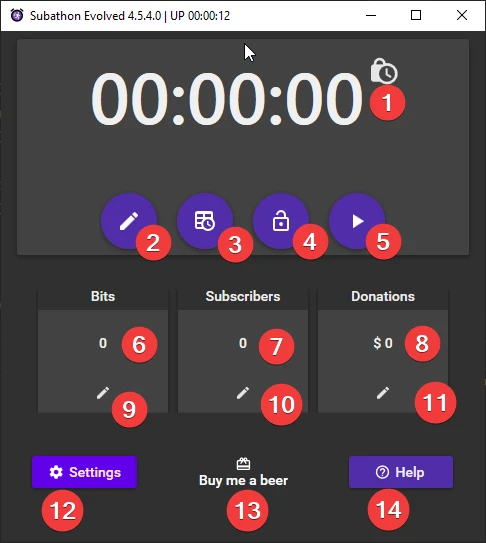
- The clock.
- Use this button to edit the time on the clock
- Use this button to set a maximum time for your subathon
- This button locks the clock. It will then no longer accept any events that make it go up.
- Starts the timer.
- Total number of bits you’ve gotten.
- Total number of subscribers you’ve gotten.
- Total donations you’ve gotten. Note: this is likely inaccurate.
- Edit the bit counter
- Edit the sub counter
- Edit the donation counter.
- Goes to the settings
- This is a donation button, to me! Please toss me some money after your subathon. Keeps me going!
- Goes to this page.
Settings Screen upper⌗
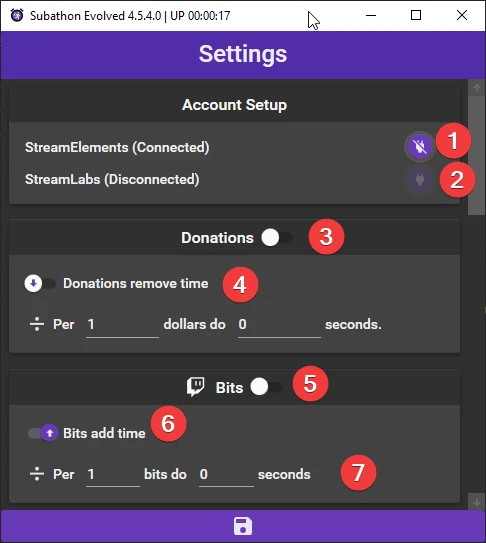
- StreamElements connection. This needs your JWT key to set up a socket connection. Click here for instructions on where to find it..
- StreamLabs connection. This needs your Socket API Token to set up a socket connection. Click here for instructions on where to find it..
- Turns donations on or off
- You may choose if donations add time, or if they remove time from the clock.
- Enable bits
- Same as for donations. You can choose if bits add time, or if they remove time.
- This works the same as it does for donations. It will divide the incoming bits by field 1, and then multiply by field 2.
Settings Screen lower⌗
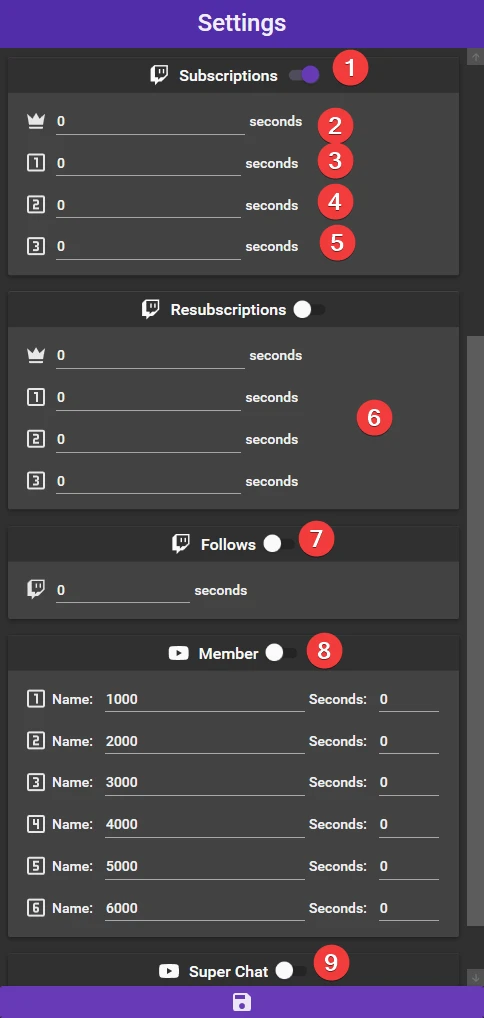
- Toggle Twitch subscriptions on or off
- These are Twitch Prime subs.
- These are Twitch Tier 1 subs.
- These are Twitch Tier 2 subs.
- These are Twitch Tier 3 subs.
- Same as for subscriptions but for resubs
- Turn Twitch follows on or off
- Turn on or off Youtube memberships. Youtube memberships allow you to set your own custom tiers. Put the name of your tier on the left, and the time that tier should add on the right.
- Turn off or on Youtube Superchats. Since you can donate with different currencies, it is handy if they are converted to USD to keep things uniform. This is only supported on StreamLabs
Twitch⌗
In order to set up Twitch, connect to StreamElements or StreamLabs. After setting that up, configure any settings with the Twitch logo you want.
Youtube⌗
In order to set up Youtube you need StreamElements or StreamLabs. It is recommended to use StreamLabs since they allow currency conversion for superchats. Set up a connection in the top of the settings screen.
Obtaining a JWT token⌗
- Go to your StreamElements channel dashboard page
- Click on
show secrets - Copy the text below
JWT Token - Paste that in the dialog box
Obtaining a socket token⌗
- Go to your Streamlabs channel api settings
- Click on
API Tokens - Click the
Copybutton right ofYour Socket API Token - Paste that in the dialog box
OBS Setup⌗
- Make sure you have started the timer at least once for it to generate some .txt files.
- In a scene, add a text source
- Tick the
read from filebox - Navigate to the location where you have Subathon Evolved and import any .txt files you want displayed.
- Text files are automatically updated with the timer, though there might be a slight delay sometimes.
Have fun!
That should be all that is needed to set up. Import the txt files in OBS and go from there!